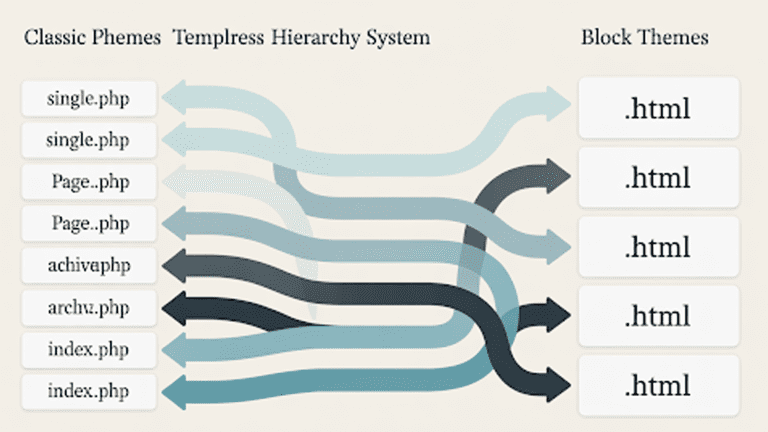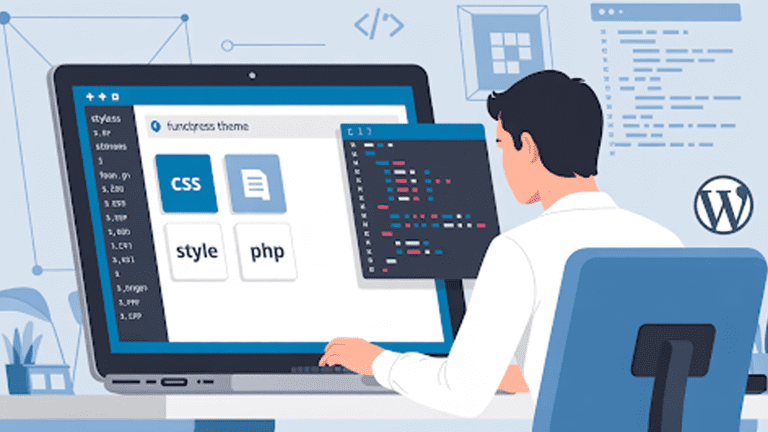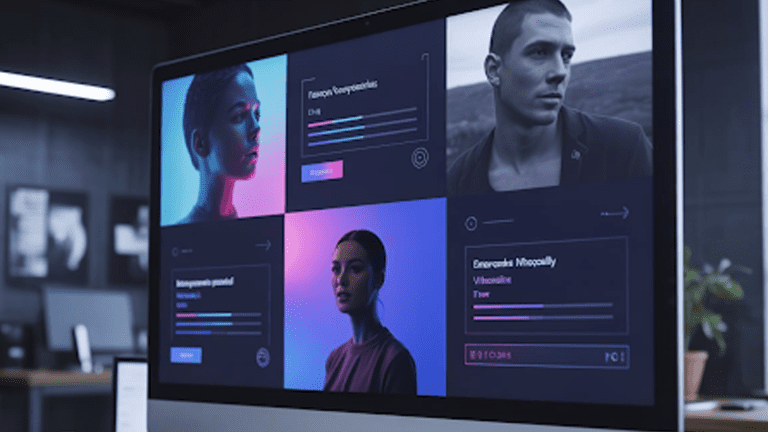WordPress Multisite gives you a way to manage many websites from one dashboard. All sites share the same WordPress installation, but each can still run its own theme, plugins, and settings.
Where it gets tricky is in managing users. Roles exist at both the network and site level, and the overlap can be confusing. Permissions don’t always scale the way you expect, and syncing accounts across multiple sites takes extra effort.
This is why many owners lean on experienced WordPress developers. Agencies like Pure Website Design help set up Multisite networks with clear user structures, lower admin overhead, and stronger security from the start.
In this guide, we’ll look at how to structure roles, manage registrations, speed up workflows with WP-CLI, and keep a growing Multisite network clean and efficient.
What is Multisite User Management?
Multisite shares one WordPress install across many sites. Users live in one global table, then get roles on zero, one, or many sites. Super Admins run the network. Site Administrators run a single site. This shared structure adds power and complexity.
Common challenges:
- Role scope is confusing across sites.
- Network settings control who can register or create sites.
- Onboarding is slower without clear defaults.
- Bulk tasks are painful without WP-CLI.
- Security drifts when old accounts stay active.
This is where the right setup makes all the difference. A well-structured Multisite reduces admin overhead, keeps permissions clean, and prevents long-term security risks. Many businesses hand this work to specialists rather than struggling with it alone.
At Pure Website Design, we design and manage WordPress Multisite networks that scale safely. We map roles, tighten access, and automate routine tasks so your team spends less time troubleshooting and more time running the business.
Complete Comparison of Roles in WordPress Multisite
Below is a quick view of what each role can do, and where. Role definitions follow WordPress norms, with Super Admin as a Multisite-only role. Sources include WordPress hosts and training resources that document Multisite behavior.
| Role | Scope | Typical permissions | Notes |
| Super Admin | Network | Manages network settings, sites, users, network-wide plugins and themes | Only exists on Multisite. Controls registration settings. Controls which sites can use an own WordPress theme. |
| Administrator | Per site | Full control of a single site: users on that site, content, plugins and themes if allowed | No access to Network Admin. Site plugin and theme control depends on network settings. |
| Editor | Per site | Manages all content, including others’ posts and pages | No user or plugin control. |
| Author | Per site | Publishes and manages own posts | Cannot publish others’ content. |
| Contributor | Per site | Writes posts, cannot publish | Needs an Editor or Admin to publish. |
| Subscriber | Per site | Profile only, reads protected content if used | Useful for membership flows. |
Registration And Access Settings in Network Admin
You control who can sign up, and who can create sites, from Network Admin.
- Go to My Sites, Network Admin, Settings.
- Scroll to Registration Settings.
- Choose how registrations work: no registrations, user accounts only, sites only, or both.
- Decide if admins can create sites, if email domains are allowed or blocked, and if logged-in users can register new sites.
Pro tip: Better onboarding reduces support. Pair account creation with a starter page, clear nav, and a simple design system. If your editors are non-technical, adopt drag and drop WordPress page builders across the network with consistent permissions and templates.
Adding and Managing Users Across the Network
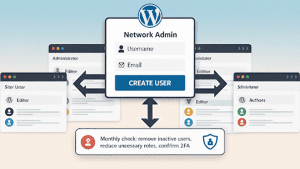
Add a new user to the network
- Go to My Sites, Network Admin, Users.
- Click Add New.
- Enter username and email, then add user. This creates the account at the network level.
Assign users to individual sites
- From a site dashboard, go to Users, Add New.
- Use Add Existing User if the person already exists on the network.
- Choose the role for that site.
Note: If the “Add new users” setting is disabled at the network level, only a Super Admin can add new users to sites.
Tip: Treat user admin as part of WordPress maintenance. Set a monthly check: remove inactive accounts, reduce unnecessary Editor roles, and confirm two-factor status on privileged users.
Syncing Users Across Multiple Sites
Sometimes users need access to many sites. You have three paths.
Manual Process
Use this for small networks or one-off needs.
- Create the user at Network Admin.
- Visit each site, Users, Add Existing User.
- Assign a site role.
Using a Plugin
For medium networks, a sync plugin saves time.
- “Multisite User Sync/Unsync” adds or removes users across selected sites.
- “Simple Multisite User Sync” auto-assigns new users to chosen blogs.
- “Members” and “User Role Editor” help shape custom roles first, then sync with clarity.
This pays off when you run sales, support, or editorial squads that serve several brands. It also helps if you run a WordPress CRM plugin that expects consistent user roles and metadata across sites.
Programmatic Approach
For large networks, code or WP-CLI is faster and safer.
PHP snippet
Attach new users to a default set of sites on creation.
// Add new Multisite users to specific blogs with a chosen role.
add_action(‘wpmu_new_user’, function( $user_id ) {
$blog_ids = [2, 3, 7]; // Target site IDs
foreach ( $blog_ids as $blog_id ) {
add_user_to_blog( $blog_id, $user_id, ‘editor’ );
}
});
The wpmu_new_user hook and related patterns are well covered by developer articles and code examples.
Using WP-CLI for User Operations and Triage
WP-CLI turns slow admin screens into fast, repeatable commands. It also helps you audit and repair issues at scale.
Why it helps: You can create users, assign roles on dozens of sites, and script cleanups. You can also diagnose URL and rewrite problems fast.
Create users and assign roles
# Create a user at the primary site (or target with –url).
wp user create jane jane@example.com –role=author –display_name=”Jane”
# Set a role on a single site.
wp user set-role jane editor –url=https://subsite.example.com
Grant a role on all subsites
# List all site URLs, then add a role to the same user everywhere.
wp site list –field=url | xargs -I {} wp –url={} user add-role jane editor
Fix URL and rewrite oddities
Broken permalinks often cause 404s on posts and pages. You can fix 404 errors from the command line by flushing and, if needed, resetting structure.
# Flush rewrite rules for the current site.
wp rewrite flush
# List rules to confirm.
wp rewrite list
Diagnose site health with wp doctor
# Install and run default diagnostic checks.
wp package install wp-cli/doctor-command
wp doctor check –all
wp doctor codifies checks for database bloat, plugin issues, and config drift.
Note on outages:
A 50x event comes from the server path between the proxy and PHP. A 502 bad gateway error in WordPress often traces to timeouts, blocked upstreams, or plugin conflicts. Host guides explain common causes and steps.
Security and Efficiency Practices that Compound
Security tips
- Limit Super Admins to the smallest possible group.
- Use strong passwords and two-factor for all admins.
- Lock down who can install or activate themes and plugins.
- Review registration settings quarterly.
- Remove inactive users on a schedule.
- Keep a written process for access requests and removals.
Management efficiency tips
- Standardize site roles. Avoid custom roles unless you truly need them.
- Set defaults for new sites, including menus and editor permissions.
- Maintain a single source of truth for who owns what.
- Use WP-CLI for bulk tasks and reporting.
- Bundle onboarding steps with welcome email, role guide, and starter content.
Plugins and Tools that Help at Scale
- Members by MemberPress. Clean UI for role edits and capabilities. Good for audits.
- User Role Editor. Fine-grained role control, export, and quick checks.
- WPFront User Role Editor. Another focused option for capabilities.
- Multisite User Sync/Unsync. Add or remove users across many subsites quickly.
- Simple Multisite User Sync. Auto-assign new users to chosen subsites.
- WP-CLI core plus wp-cli/doctor-command. Bulk user ops and health checks.
If you run commerce across brands, plan roles for Store Managers and Customer roles across WooCommerce sites. Many WordPress eCommerce plugins rely on clean role maps for order, refund, and catalog access. Keep that map tight.
Customer vs network admin experiences
What customers see: Customers or members will see only the sites where they have roles. Their “My Sites” menu shows those dashboards. Keep role names and access consistent so support can answer quickly.
What admins see: Site Administrators see only their site. Super Admins see Network Admin plus every site.
Scaling to Very Large Networks
Universities, franchises, and media groups often cross 50 or 100 sites. You need policy and automation.
- Standardize starter roles and menus per site type.
- Use code or a sync plugin to grant team access by function.
- Treat the network like a product. Publish a role guide, a naming scheme, and a release process.
- Use WP-CLI to report who holds the Administrator role on every site, then reduce it.
Why Owners Take Support from Pure Website Design
Pure Website Design builds and manages WordPress Multisite networks that stay clean, secure, and simple to run. Our team defines clear roles, sets registration policies, and automates user syncing so onboarding new users takes minutes, not days.
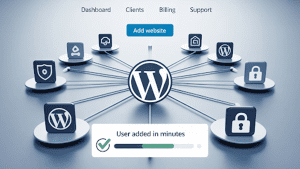
We are known as some of the best WordPress developers to work with because we make complex setups easy for non-technical teams.
Editors and marketers get the freedom to work without worrying about breaking things, while our guardrails keep sites stable, fast, and reliable. We also advise on content structure, search, and governance so your network grows in a way that is organized, scalable, and hassle-free.
Clean Handoffs and Better Onboarding
A neat user story beats a messy dashboard. Use defaults, short guides, and consistent roles. Pair that with a living process for access requests and removals. If you use a CRM across brands, wire it once, then sync roles to match your pipeline stages with your WordPress CRM plugin.
If you manage your own theme layer, keep it simple. Give editors a base theme plus a child for each brand. Avoid random overrides. Document how to request changes to an own WordPress theme so your network stays consistent.
Troubleshooting Notes You will Reuse
- 404s after structure changes often point to stale rewrite rules. Use wp rewrite flush per site, then re-save Permalinks in the UI if needed. Keep an SSH snippet handy to run it across sites.
- A 502 comes from the path between proxy and PHP. Check host logs, disable recent plugins, test without CDN, confirm PHP workers and timeouts. If the event repeats, profile slow hooks and requests.
FAQs
Can I manage all my sites from one WordPress dashboard?
Yes, Multisite lets you manage all sites from a single dashboard. Each site can have its own theme, plugins, and settings while still sharing one core WordPress install. This keeps everything centralized and easier to update.
How do I know what role Admin givees me in Multisite?
Roles depend on what tasks are needed. Super Admins control the whole network, Administrators handle individual sites, and Editors focus on content. Matching the role to responsibilities avoids confusion and limits unnecessary access.
Will you users get confused with roles across different sites?
Yes, it’s common to feel confused at first because roles work at both the network and site level. Once you understand the scope, it becomes clearer who can manage what. Clear documentation also helps prevent mistakes.
Why should I secure old accounts?
Old accounts can become a security risk if not removed. Hackers may exploit unused access points to get into your network. Regular audits ensure only active users keep permissions.
How to make onboarding faster when I add new users?
Onboarding can be simplified with default settings and automated user syncing. This ensures new users get the right role quickly and consistently. It reduces manual setup and saves time.
What happens if you try to register a new site without proper settings?
Network settings decide who can register new sites. If not configured correctly, unwanted users may create sites or access areas they shouldn’t. Keeping registration policies strict prevents misuse.
How do you bulk-manage users without wasting time?
Bulk actions are much easier with WP-CLI. This command-line tool allows network-wide tasks like role changes or account cleanups in seconds. It’s faster and more reliable than doing everything manually.
Why would you need Pure Website Design for Multisite management?
Pure Website Design helps owners set up Multisite networks without the usual headaches. Their developers create structured user roles, set smart policies, and automate workflows. This makes them one of the best WordPress teams to keep networks secure and efficient.
Can I trust web development services to scale my network as it grows?
Yes, but scaling is smoother with expert guidance. Pure Website Design not only manages performance and governance but also ensures your content, roles, and workflows adapt as you expand. Their experience makes growth stable instead of stressful.
Conclusion
User management on Multisite is simple once you set the rules. Limit Super Admins. Standardize roles. Control registrations at the network. Use WP-CLI for bulk work. Audit often. Your editors will move faster. Your network will be safer. And your support queue will shrink.
If you want help, or want a second set of eyes on your setup, Pure Website Design is ready. We will tune your roles, build the scripts, and write the playbook your team can run without a developer on every ticket.