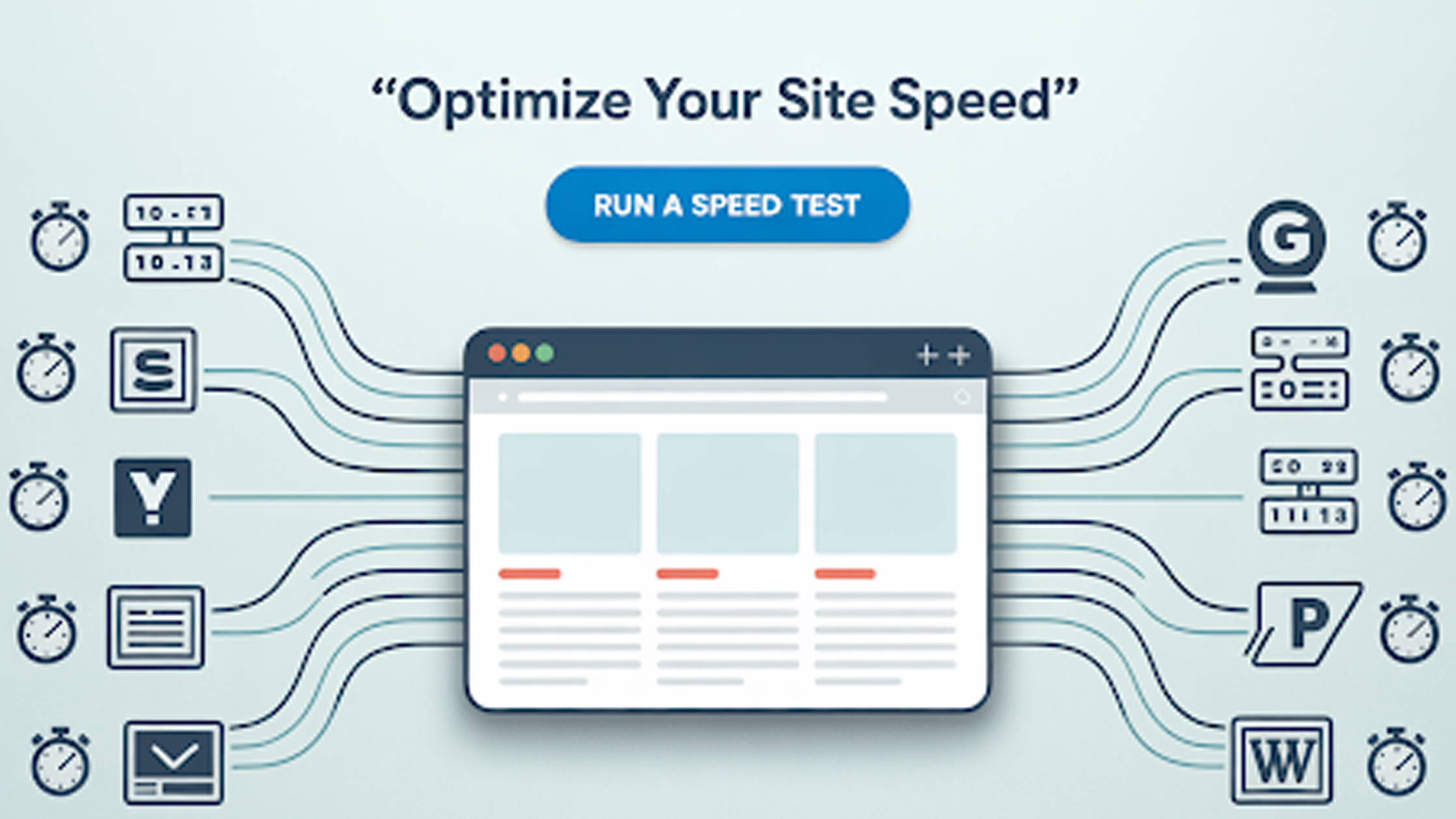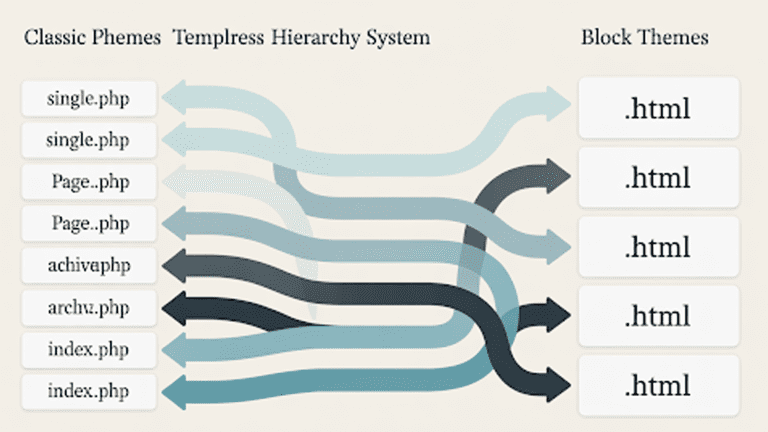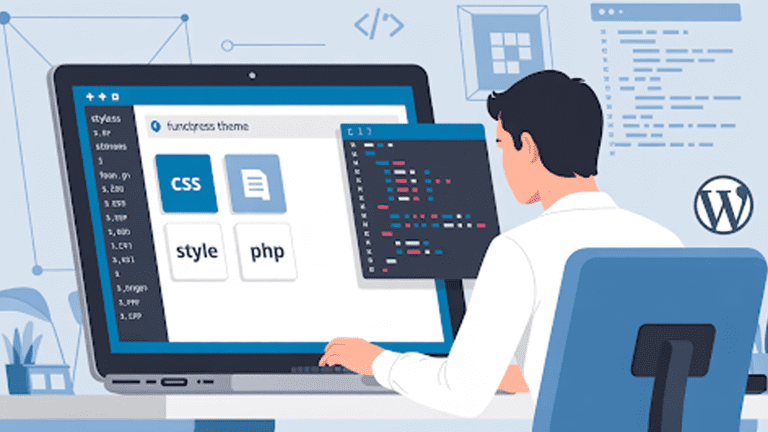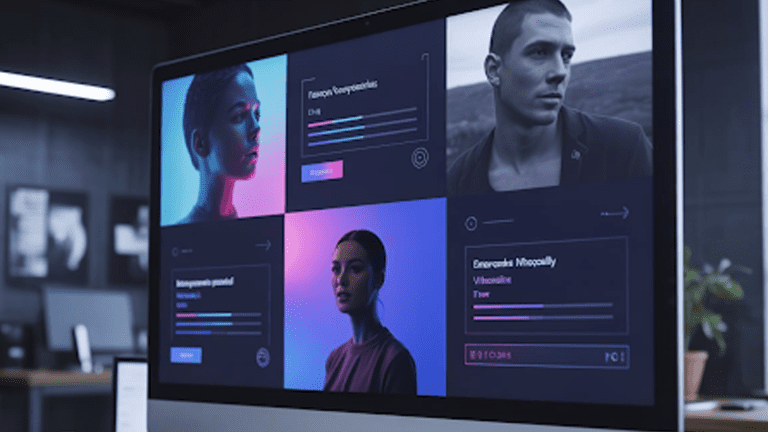When your site loads fonts, scripts, or ads, it has to contact different servers and ask, “Where do I find this?” Each lookup takes only a few nanoseconds. But if there are too many servers involved, those nanoseconds add up and turn into seconds.
Does that matter? Yes. If load time goes over three seconds, Google’s Core Web Vitals flag it as a poor user experience. Visitors usually leave before the page finishes loading.
This guide explains what DNS lookups are, why they matter, and practical steps you can take to reduce them.
What Is a DNS Lookup?
Every device on the web needs an IP address to connect. Since humans can’t remember long strings of numbers, DNS (Domain Name System) converts readable domains into IP addresses. When you type example.com, your browser asks a DNS resolver for the matching IP.
That step is a DNS lookup. Each unique domain requires one. The more hostnames your page calls, the more lookups happen. Each lookup adds a small delay before the browser can even start downloading content.
For WordPress site owners, the problem is bigger. Plugins and themes often add external calls by default. That’s where expert developers, like the team at Pure Website Design, can help. We optimize scripts, consolidate resources, and make sure your site runs leaner and faster.
Tell Us What You Need – Start Your Journey Today!
Share your project requirements, and we’ll guide you through a seamless development journey to bring your ideas to life.
Proven Ways to Reduce DNS Lookups
Cutting down DNS queries doesn’t mean stripping every external resource. It means being smart about what you load and how.
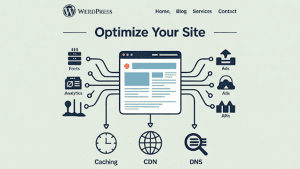
Reduce the Number of Hostnames
Each unique domain costs time. Fonts, analytics, ads, and APIs all add new hostnames. Reduce the number by consolidating assets under one domain or subdomain.
In WordPress, plugins often add calls to external domains. Audit your plugins and remove the ones that aren’t necessary. For example, if two analytics tools are running, drop one.
Host Third-Party Resources Locally
External fonts and scripts often slow DNS resolution. Hosting them locally removes that dependency.
In WordPress, you can use the OMGF plugin to host Google Fonts locally. Or enqueue stable scripts like jQuery directly from your server. For advanced users, adding scripts in functions.php gives full control.
Only host resources locally if they don’t change often. Fonts and widely used libraries are good candidates.
Browser and DNS Caching
Caching skips repeat lookups and file downloads. Use HTTP headers like cache-control or expires to keep assets in the browser.
DNS caching also reduces repeated lookups for frequent visitors. In WordPress, caching plugins like WP Rocket or W3 Total Cache configure these settings automatically. Caching is also a cornerstone of any attempt to speed up WordPress website.
Use a Fast and Reliable DNS Provider
DNS speed varies by provider. Good providers resolve queries in under 20–50 ms. Poor ones can take much longer.
Trusted providers include Cloudflare, Google DNS, and AWS Route 53. Switching to one of them can shave milliseconds off every lookup. WordPress site owners can change providers at the registrar level without touching site files.
Minimize the Use of CNAME Records
Each CNAME record adds another step. The alias must resolve before reaching the main record. This adds delay.
Check your DNS setup for unnecessary redirects or chains. For WordPress users running CDNs, make sure your records are efficient. Avoid chains like cdn.site.com → vendor.host.com if you can.
Optimize TTL Values for DNS Cache Efficiency
TTL (time-to-live) defines how long DNS records stay cached. If it’s too short, visitors’ ISPs will query DNS too often. If it’s too long, changes take longer to propagate.
A sensible range is one hour to 24 hours. Set it at your DNS host dashboard. It’s not a WordPress setting.
Defer or Async JavaScript Files
This doesn’t cut DNS lookups directly, but it reduces render-blocking. By deferring scripts, you let critical content load first.
In WordPress, plugins like Async JavaScript can add defer or async attributes to scripts. Developers can also edit script tags manually. This step improves perceived speed even when lookups still occur.
Use DNS Prefetching to Speed Resolution
Prefetching tells the browser to resolve a domain before it’s needed. You add it with:
<link rel=”dns-prefetch” href=”//example.com”>
This works well for known external resources like fonts or analytics. In WordPress, you can add it in your theme header or use a plugin. Prefetching doesn’t remove lookups, but it makes them faster by resolving them in advance.
Implement a Content Delivery Network (CDN) Strategically
A CDN can add a new DNS lookup, but it improves delivery by caching content closer to users. The trade-off is usually worth it.
For WordPress, CDNs like Cloudflare, BunnyCDN, or StackPath integrate with plugins. Setup is straightforward. Use a CDN if your audience is global or if you serve large static files.
What Is a Good DNS Response Time?
Strong DNS providers resolve in under 20–50 ms. Above 100 ms, the delay becomes noticeable.
Response time varies by geography and provider. A user in Europe may resolve faster with a local DNS network than one in Asia. That’s why global DNS providers with distributed servers often perform better.
Why Do DNS Lookups Affect Website Speed?
DNS lookups slow down the time to first byte. That means your page waits before anything useful can load.
One external script isn’t a problem. But modern websites often call multiple external resources:
- Analytics tools
- Social media widgets
- Ad networks
- Fonts from Google or Adobe
- Third-party plugin scripts
Each one triggers a separate DNS query. Multiply that by ten or twenty, and you add visible lag to your page. This hurts both user experience and Core Web Vitals scores.
How Do DNS Lookups Work?
A DNS lookup goes through several layers:
- The browser checks its local cache.
- If not found, the operating system cache is checked.
- If still unresolved, the request goes to the DNS resolver (often your ISP).
- The resolver queries root servers, TLD servers, and authoritative servers until it finds the IP.
- The IP address is returned to the browser.
Caching shortens this process. Once a record is stored in your device or resolver, repeat visits resolve faster. But fresh lookups still add time.
What Is a Good DNS Response Time?
Strong DNS providers resolve in under 20–50 ms. Above 100 ms, the delay becomes noticeable.
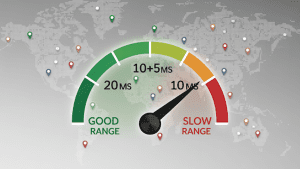
Response time varies by geography and provider. A user in Europe may resolve faster with a local DNS network than one in Asia. That’s why global DNS providers with distributed servers often perform better.
How to Test Your DNS Lookup Time
Several tools measure DNS resolution:
1. Pingdom
- Open Pingdom Tools.
- Enter your website URL in the input box.
- Choose a test location (closest to your main audience for relevant results).
- Click Start Test.
- After the scan, scroll to the Waterfall Chart.
- Hover over the first request for each domain; you’ll see DNS as a highlighted segment showing lookup duration in milliseconds.
2. GTmetrix
- Go to GTmetrix.
- Paste your website URL and hit Test Your Site.
- Wait for the analysis to complete.
- Click on the Waterfall tab.
- For each request, hover over the colored bar.
- Look for the DNS value in the breakdown. That shows the lookup time per domain.
3. WebPageTest
- Visit WebPageTest.
- Enter your site’s URL.
- Select a Test Location and Browser.
- Click Start Test (advanced users can tweak settings like number of runs).
- Once the report loads, open the Waterfall view.
- In the breakdown, check the DNS column (it lists lookup time per resource).
- You can also change location and retest to see how DNS time varies globally.
4. dig (Linux/Mac/WSL/PowerShell with BIND installed)
- Open a terminal. Type: dig yourdomain.com
- Look at the Query time: line in milliseconds. That’s your DNS resolution time.
To trace the full resolution path:
dig +trace yourdomain.com
- This shows each DNS server involved and response time.
5. nslookup (Windows/Linux/Mac)
- Open Command Prompt (Windows) or Terminal (Linux/Mac). Type: nslookup yourdomain.com
- The output shows the server queried and the response.
To measure timing, run: nslookup -debug yourdomain.com
- You’ll see details including query duration.
How WordPress Developers Can Help Reduce DNS Lookups
Optimizing DNS isn’t just about cutting hostnames. It’s about smart engineering. Skilled developers bring that expertise.
They audit theme and plugin scripts. They consolidate resources under fewer domains. They host assets locally when it makes sense. They configure caching and DNS settings to maximize efficiency. They set up CDNs the right way. And they monitor performance so improvements last.
At Pure Website Design, this kind of work is standard. We make solutions for WordPress, from small sites to full WordPress multisite networks. If you want a faster site without breaking functionality, it pays to bring in experts who understand both DNS and WordPress inside out.
FAQs
How can DNS lookup time be checked?
DNS lookup time can be measured with tools like Pingdom, GTmetrix, and WebPageTest. These platforms highlight how long each domain takes to resolve before a page fully loads.
Does Pingdom show where DNS delays occur?
Pingdom provides a waterfall chart that displays DNS duration in milliseconds for each request. This makes it simple to identify domains causing slowdowns.
How does GTmetrix display DNS lookup times?
GTmetrix breaks down each request into phases in its waterfall view. DNS resolution time is shown clearly, making it easy to pinpoint problem areas.
What is the process for checking DNS globally with WebPageTest?
WebPageTest allows selection of different test locations and browsers. Results include waterfall data that show DNS lookup times from multiple regions.
Can DNS resolution be tested locally without online tools?
Yes, running commands like dig or nslookup in a terminal shows raw DNS query time in milliseconds. These methods provide quick, direct measurements.
Why can DNS lookup times remain high on fast hosting?
Extra domains from third-party resources such as ads, analytics, and fonts often add additional lookups. Consolidating or hosting resources locally usually improves times.
Which service can help optimize DNS response on WordPress sites?
Pure Website Design offers professional audits to identify DNS bottlenecks. Their team configures hosting, caching, and DNS for faster performance.
Does using a CDN eliminate the need to check DNS lookup times?
A CDN reduces physical distance for faster delivery but does not always solve slow DNS resolution. Testing remains necessary to detect delays.
Where can complete WordPress speed optimization be managed?
Pure Website Design provides end-to-end optimization, from DNS and caching to plugin and script management. This ensures fast and reliable site performance.
Conclusion
DNS lookups are easy to ignore, but they impact how fast your site feels. Every new domain is an extra hurdle. Cut the unnecessary ones, cache the rest, and choose a reliable DNS provider.
For WordPress, reducing DNS lookups often means auditing plugins, hosting assets locally, and adding smart caching. Sometimes you’ll accept a few more lookups for the benefit of a CDN or analytics tool. That balance is part of optimization.
Reducing DNS lookups won’t fix everything, but it makes your foundation stronger. And with page speed affecting both rankings and conversions, small gains add up to real results.