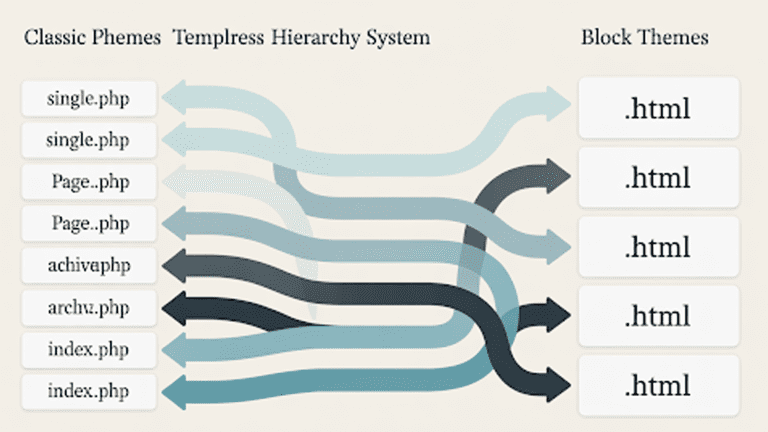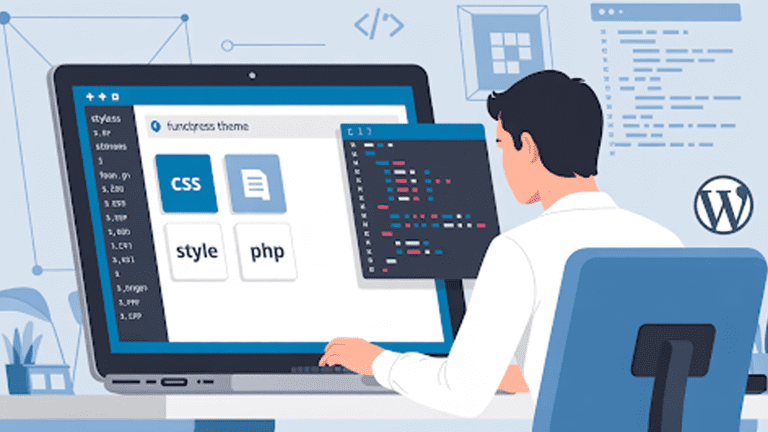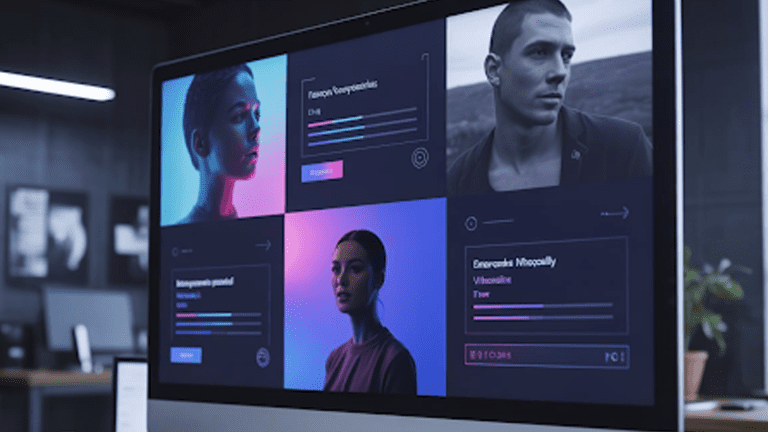Most businesses rely on their WordPress websites to turn visitors into leads and sales. That’s why so much focus goes into design, speed, and smooth user experience. But in the middle of all that, many owners overlook one critical element: security.
A vulnerable site is an open invitation. Hackers often target sites that appear safe because they know valuable data and sensitive information can be taken.
At Pure Website Design, we see this happen all the time. Business owners choose a theme, install a few plugins, and assume the work is done. The reality hits when something breaks. Most calls come after a hack or a malware alert. This guide covers the first steps we take to secure a site. They’re simple, and you can apply them too.
Tell Us What You Need – Start Your Journey Today!
Share your project requirements, and we’ll guide you through a seamless development journey to bring your ideas to life.
Why Does WordPress Security Matter?
A hacked site costs more than time. It costs reputation, search traffic, and customer trust. You may lose data or face blacklisting. Sucuri found that many infected sites were running outdated software when they were compromised. That shows a clear link between neglect and breach.
WordPress popularity raises the stakes. Attackers scan millions of sites for the same weakness. A single exposed plugin can open many doors. Recent reports show active vulnerabilities in widely used plugins still put large numbers of sites at risk. Keep this in mind when you build and maintain your site.
How do I Keep WordPress Updated?
Updates fix holes. They also add stability and small improvements. Treat updates as routine work, like cleaning or billing.
Turn on automatic minor updates in core. Test major updates on a staging site. Update themes and plugins from trusted sources. Do not run abandoned plugins.
Plugins and themes create most third-party vulnerabilities. Studies show that plugins account for the vast majority of third-party security issues. That fact should shape how you choose extensions. Use well-maintained plugins and remove others.
Practical steps:
- Backup before any update.
- Update one plugin at a time when you test.
- Check changelogs for security fixes.
- Use a staging site for major updates.
How Do I Use Strong Usernames and Passwords?
Weak login credentials are a common break-in method. Do not use predictable usernames like admin. Create a unique administrator account name. Give non-admin users limited roles.
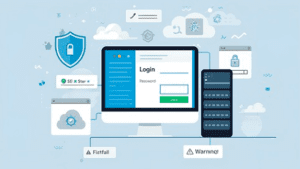
Use long, random passwords. A password manager creates and stores them. Password managers make your life easier. They also reduce password reuse.
Force strong passwords for all users by using a plugin. Require role-based access. Give admin rights only to people who need them.
Limit Login Attempts
Brute-force attacks try many passwords quickly. Limit login attempts to slow them down. Lock out repeat offenders for a period. Use IP blocking for persistent attackers.
Add a CAPTCHA on the login form when needed. Use IP-based restrictions where practical. Log failed attempts and review them weekly. This small habit cuts most automated attacks.
Install Security Plugin
Security plugins add useful layers. They are not a silver bullet, but they help.
Wordfence offers a firewall, malware scans, and login hardening. Sucuri focuses on cleaning and an external firewall service. iThemes Security bundles many hardening options for beginners. Pick one that matches your skill level and hosting setup.
Do not run multiple active security plugins that provide the same functionality. Overlap can create conflicts. Use one primary security plugin, and add small specialized tools only when needed. Keep the main plugin current and configured.
Why does Hosting Matter?
Hosting defines your baseline security. Cheap shared hosting often mixes many sites on one server. That can spread problems. Choose hosts that offer process isolation, automatic backups, regular malware scans, and a firewall.
Look for hosts that support managed updates and 24/7 monitoring. If your team lacks time, hire WordPress maintenance providers to run updates and security checks for you. That buys you focused expertise and fewer late-night emergencies.
A host that supports modern performance features helps with mobile friendly web design and security. Faster pages reduce the attack window for some automated exploits. Good hosting also makes it easier to use SSL and automated backups.
Enable SSL (HTTPS)
HTTPS encrypts traffic between a visitor and your site. It prevents attackers from snooping on form submissions and login credentials. Most browsers mark sites without HTTPS as insecure.
Let’s Encrypt provides free SSL certificates and wide support across hosts. Most hosts integrate automatic Let’s Encrypt issuance and renewal. After you enable HTTPS, update WordPress to use the secure URL and force site traffic to HTTPS.
Steps:
- Request or enable a certificate from your host.
- Update the site and home URLs to the HTTPS version.
- Redirect HTTP to HTTPS at the server level.
- Test mixed content on public pages.
How Often Should I Backup My Site?
Backups are recovery, not prevention. They save you from ransom demands and catastrophic failures.
Backup frequency depends on activity. E-commerce and high-traffic sites need daily or hourly backups. Small brochure sites can run weekly backups. Store backups offsite. Keep multiple snapshots for rollback.
Recommended tools include established backup plugins and external services. Test restores on a staging environment at least monthly. A backup you cannot restore is not a backup.
Consider WordPress maintenance providers for scheduled backups and verified restores. They reduce the chance of silent backup failures.
Remove Unused Plugins and Themes
Inactive plugins and themes still carry code. That code can contain vulnerabilities. Remove unused plugins and themes from the server. Keep a minimal set of active and updated components.
Audit the site yearly for third-party code. Replace bulky plugins with lightweight alternatives where possible. For example, rely on the native grid in WordPress for simple layouts instead of a heavy page-builder plugin when it fits the design. That reduces exposure and speeds the site.
Monitor and Recover From Incidents
Monitoring picks up trouble early. Use uptime monitoring, file-change detection, and daily malware scans. Set alerts for admin logins from unfamiliar IP addresses.
Keep a trusted cleanup partner on call. Security services can remove malware and patch exploited files. Keep contact info and credentials in a secure place.
Add activity logging to track edits and logins. Activity logs help you trace how an attacker entered and what they changed. Review logs after major changes and weekly for signs of strange behavior.
What are the Final Quick Actions to Take Now?
- Change your login URL using a small plugin.
- Turn on two-factor authentication for all admin accounts. Two-factor stops stolen passwords alone from working.
- Harden file permissions on the server.
- Replace weak salts in wp-config.php with fresh values from the WordPress.org generator.
- Audit active plugins and remove those you do not need.
- Check page builders and reduce reliance on heavy builders. If you use drag and drop WordPress page builders, limit who can edit them and keep them updated.
- Use a vetted activity log plugin and review it weekly.
Scanning and Cclean up Tools
Use an external scanner to get an outsider’s view. Sucuri and other services can scan for injected code, redirects, and suspicious JavaScript. Add periodic external scans to your checklist.
For cleanup, choose a service that offers clear remediation steps and a post-clean report. A clean site with no follow-up plan invites re-infection. Add reinfection checks to your schedule.
FAQs
What makes WordPress sites a common target for hackers?
WordPress powers a large share of the internet, which makes it attractive for attackers. Hackers scan millions of sites for the same weak points, such as outdated plugins, poor passwords, or missing updates.
What is the first step to take if a WordPress site gets hacked?
The first step is to isolate the site by taking it offline or putting it in maintenance mode. Then the infection must be cleaned, backdoors closed, and vulnerabilities patched before bringing the site back online.
Which plugins provide the best protection for beginners?
Popular beginner-friendly plugins include Wordfence, Sucuri, and iThemes Security. Each offers features like malware scanning, firewalls, and login protection, making them effective for basic site security.
How can hosting affect the security of a WordPress site?
Secure hosting adds layers of defense such as firewalls, automatic updates, and regular backups. Shared or low-quality hosting can expose sites to risks when other accounts on the server are compromised.
What role does SSL (HTTPS) play in WordPress security?
SSL encrypts data transferred between the site and visitors, protecting login details and sensitive information. It also signals trust to users and search engines. Free SSL certificates are available from providers like Let’s Encrypt.
How often should backups be created for a WordPress site?
Backup frequency depends on activity. Sites that change daily need at least daily backups, while smaller sites can run weekly. Backups should always be stored offsite to avoid total loss.
Why is it risky to leave inactive plugins and themes installed?
Inactive plugins and themes still carry code that can be exploited by attackers. Removing unused items reduces the attack surface and improves both security and site performance.
What quick changes improve WordPress login security?
Quick improvements include limiting login attempts, changing the default login URL, and enabling two-factor authentication. These small steps block common brute-force attacks effectively.
How can Pure Website Design improve WordPress security long-term?
Pure Website Design offers ongoing maintenance that covers updates, monitoring, and malware defense. Continuous care reduces downtime, protects business data, and prevents costly recoveries after attacks.
Bottom line
Security is routine work, not heroics. Small actions add up. Update core, themes, and plugins. Use strong credentials and two-factor authentication. Choose reasonable hosting. Run backups and scans. Remove unused code. Use a single, well-configured security plugin rather than many conflicting tools.
We see clients recover fast when they follow this checklist. The cost is low. The payoff is stability and trust. Start with the basic moves today. They keep your site live and your users safe.